Importing and Mapping Users
FaxPress Premier user accounts can be created manually, one at a time, or by importing existing network and mail system users. Whatever way new Premier user accounts are created, their User Properties will need to be configured according to Configuring the User Properties.
Creating new user accounts by importing network, mail system, or Active Directory users is described in this chapter. For information on generating Premier accounts individually, see Creating and Configuring FaxPress Premier Groups.
Single sign on is a session/user authentication process that permits a user to enter one name and password in order to access multiple applications. The single sign on, which is requested at the initiation of the session, authenticates the user to access all the applications they have been given the rights to on the server, and eliminates future authentication prompts when the user switches applications during that particular session.
When FaxPress Premier users are created individually, one at a time, the user’s password is maintained separately from the network password, and single sign on is not implemented.
If, however, you create FaxPress Premier users from existing Active Directory, Microsoft Exchange, or Novell network database groups, the FaxPress Premier login process is by default integrated with your network login via Single Sign On. This allows automatic login to the Premier without prompting the user for a mailbox and password.
When a Microsoft or Novell network user with Single Sign on enabled opens FaxPress Plus, the network login is used and membership in network groups determines user privileges.
To use Single Sign On, you must first create FaxPress Premier specific groups in the network operating system (NDS objects or bindery groups depending on the version/environment of Netware.)
Enabling and Disabling Single Sign On
Single sign on is enabled (the default) and can be disabled in the Advanced Functions tab of the Server Properties. See Advanced Functions.
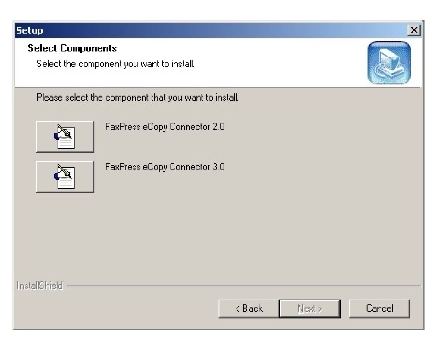
Setting User Passwords – Important
When single sign on is used, the Premier assigns randomly generated passwords to the user accounts. This random password will not appear in any client or user interface. This means users will not initially know their Premier passwords, and so will not be able to log into the Web Interface, or log into their account from a workstation other than their own.
Recommend to your users that they reset their passwords when their accounts are created, or set the passwords for them. (See Creating and Configuring FaxPress Premier Groups for step by step instructions on setting user passwords.)
|
FaxPress Premier WebHelp
Last Updated: 11/1/2007
E-mail this page |
Castelle 855 Jarvis Drive, Suite 100 Morgan Hill, CA 95037 Toll-free 800.289.7555 Tel 408.852.8000 Fax 408.852.8100 |